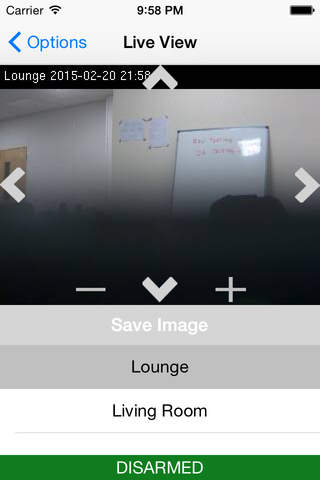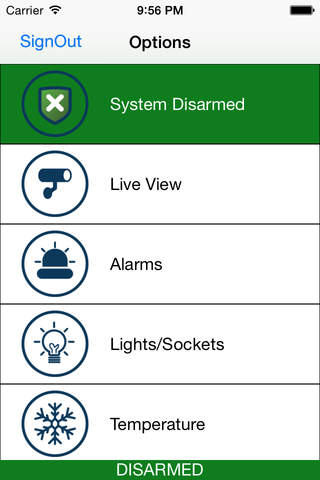
This application can be used only with MyLiveGuard system.
MyLiveGuard app is an extension of the MyLiveGuard system, providing access from your iPhone to all of the extensive alarm, video monitoring and remote control capabilities of MyLiveGuard.
Use of MyLiveGuard app is restricted to principle or alternative keyholders of a LiveGuard installation. Using your credentials, you will be able to receive alarms, monitor CCTV cameras or remotely control electrical devices and door locks. Optionally, you can link your mobile device(s) with your MyLiveGuard Smart Hub to make sure non-authorised devices cannot hack into your cameras even if they know your credentials.
MyLiveGuard is an advanced CCTV surveillance system that offers, in association with IP cameras, intruder alarm, CCTV recording and dial-in monitoring functionality via a control box on site – MyLiveGuard Smart Hub – and an innovative central server cluster. The alarm is received as a standard voice telephony call. On receipt of the alarm call and opening the app, you are taken straight to the image stream from the alarmed camera at the point of intrusion. The system also records alarm images and CCTV images locally and remotely, in high definition, on the central servers.
The app provides full access to MyLiveGuard functionality, including:
- Direct receipt of the image stream from an alarmed camera at the point of intrusion.
- Toggling between the alarm and live streams from the camera.
- Single-button forwarding of the alarm images to a pre-arranged CCTV monitoring station or security agency.
- Remote arming and disarming of the alarm system.
- Monitoring MyLiveGuard installations at multiple sites from within the app.
- Dial-in monitoring of the cameras at any time on opening the app.
- Remote site and camera selection.
- Control of the pan/tilt/zoom functions of appropriate cameras.
- Home Automation feature that includes controlling electrical devices such as lights, dimmers and door locks.
- Multi level security and access control.
On the main screen, Device ID will give the user information on how to optionally link his device with his MyLiveGuard Smart Hub. This step is optional to prevent unauthorised devices from accessing the users MyLiveGuard Smart Hub in case they get hold of his credentials. Also, on the main screen, Sign In button will take the user to the second screen to receive live images.
On the live stream screen, the following buttons are available:
- Change Camera allows the user to change between cameras that are available.
- Save Image allows the user to save a live image on his iPhone.
- View Intrusion allows the user to switch from live mode to intrusion footage mode and receive recorded images of the last alarm detected by the MyLiveGuard Smart Hub. The same button will become Go Live to allow the user to go back to live images.
- Arm allows the user to arm the MyLiveGuard Smart Hub so that it starts detecting and recording intrusions if they take place. The same button will become Disarm to allow the user to disarm the MyLiveGuard Smart Hub.
- Exit allows the user to sign out of his RSU and go back to the main screen.
- Arrows, + and - buttons, on the image, allow the user to pan (right and left), tilt (up and down) and zoom (in and out) a camera that supports PTZ (Pan Tilt Zoom) functionalities if it is in live mode (not recorded footage of an intrusion).